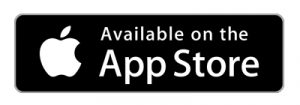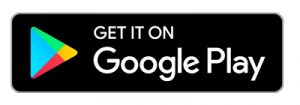Download our free mobile app to use with your iPhone, iPad or Android. (Carrier data charges may apply.)
With our mobile banking app, you can access and manage your accounts and services wherever you are. It’s easy. Just enroll and have a valid mobile phone and number with access to a web browser and the Internet.
- Transfer funds
- Pay bills
- Make deposits
- View account history
- Locate branches/ATM
Log in to your Online Banking account and click the Services tab.
Then click Mobile Deposit Enrollment.
- Read the Mobile Deposit User Agreement. This contains the terms and conditions of use.
- Click “I Accept” and submit to continue.
- The message will display: “Congratulations! you have been enrolled in Remote Deposit Capture.”
Mobile Check Deposit – It’s fast, easy, and free.*
Use the mobile app to make deposits from anywhere.
- Select the “Transactions” option in the Main Menu.
- Choose Deposit Check.
- Select the Account that you are depositing to and enter the amount of the deposit.
- Capture Image of the front and back of the endorsed check using your device’s camera
- Note: You must correctly endorse the back of the check and write “For Mobile Deposit” below your signature (or if available, check the box that reads: “Check here if mobile deposit”).
- Verify the information and click ‘Deposit.’
* There is no fee to use Orange Bank & Trust Mobile Check Deposit. Please check with your wireless provider about carrier and web access charges.
Mobile Banking FAQs
- What is Mobile Banking and the Mobile App?
- What is the cost for Mobile Banking or the Mobile App?
- How do I enroll in Mobile Banking?
- How do I use the Mobile App?
- What mobile devices are supported?
USING MOBILE BANKING AND THE MOBILE APP
- What is the difference between the Mobile App, Mobile Banking and, Online Banking?
- What options are not available in Mobile Banking or the Mobile App?
MOBILE DEPOSIT – GENERAL
- What is Mobile Deposit?
- What are the Mobile Deposit limits?
- Is there a fee for Mobile Deposit?
- How do I access and enroll in Mobile Deposit?
- What types of checks CANNOT be deposited with Mobile Deposit?
USING MOBILE DEPOSIT
- How do I make a Mobile Deposit?
- How do I get the best image quality?
- How long will it take for my funds to be available?
- What do I do with my check after making a Mobile Deposit?
- How do I know the status of my Mobile Deposit?
- Submitted
- Accepted
TROUBLESHOOTING MOBILE DEPOSIT
- Mobile Deposit says the amount of the check doesn’t match what I’ve entered. I’ve double checked the amount and it is correct. What is wrong?
- Mobile Deposit tells me the deposit has been accepted in Mobile Deposit History, but the funds are not yet in my account. Why?
SECURITY
GENERAL
What is Mobile Banking and the Mobile App?
Mobile Banking allows access with an Internet-enabled mobile device to account balances, history, transfer funds, send & receive secure messages and pay bills that have been previously set up on a computer. Orange bank & Trust’s Mobile App allows users the same features as Mobile Banking, but also allows users to locate ATM & Branches and Deposit a Check through Mobile Deposit.
What is the cost for Mobile Banking or the Mobile App?
Orange Bank & Trust does not assess a fee to use Mobile Banking or the Mobile App. Your wireless carrier may assess message and data rates.
How do I enroll in Mobile Banking?
Whether logging into Mobile Banking through the App or a web browser, you will need to register your device. Login to your Online Banking account on your mobile devise and choose how you would like to receive your access code. Enter your access code into the text box and click submit. You will receive a message stating your access code has been accepted. Click “Register Device” to continue.
How do I use the Mobile App?
Download the free mobile App from the iPhone App Store or the Android Google Play Store. Search for “Orange Bank & Trust” in either app store. If you are using an iPad, the App may not display in the list for the iPhone App Store until you change the listed Apps to “iPhone Only”. After installing the App, type in the same login and password used to access Online Banking.
What mobile devices are supported?
Mobile banking is supported by any mobile device that has access to an Internet browser. The Mobile Banking App supports mobile devices using the Android or Apple iOS operating systems. Your wireless carrier may assess message and data rates.
USING MOBILE BANKING AND THE MOBILE APP
What is the difference between the Mobile App, Mobile Banking, and Online Banking?
The Mobile App and Mobile Banking are a version of Online Banking made specifically for mobile devices. The account information and functions process the same way as Online Banking. There are fewer graphics, text, and options to reduce complexity and increase load speed on the mobile device.
What options are not available in Mobile Banking or the Mobile App?
Changing your User ID and/or password is only available in full Online Banking.
MOBILE DEPOSIT – GENERAL
What is Mobile Deposit?
Mobile Deposit is the ability to deposit checks via your mobile device using Orange Bank & Trust’s Mobile App from the iPhone App Store or the Android Google Play Store.
What are the Mobile Deposit Limits?
All items deposited are subject to Bank review and/or approval. Deposits to personal accounts should generally be $3,000.00 or less per business day. Deposits to business accounts should generally be $3,000.00 or less per business day. Limit of 5 deposits per business day.
Is there a fee for Mobile Deposit?
There is no charge to deposit checks using our Mobile Check Deposit service. Your wireless carrier may assess message and data rates.
How do I access and enroll in Mobile Deposit?
To enroll, login to your Online Banking account using either the Orange Bank & Trust App or through your web browser. You must have an Online Banking account with Orange Bank & Trust in order to use our Mobile Deposit feature. Under Services in the left column, click “Mobile Deposit Enrollment”. After clicking on the link to read the Terms and Conditions, check the “I accept the Terms and Conditions” box and then the “Accept” button. You will receive a confirmation on the screen “Congratulations! You have been enrolled in Remote Deposit Capture”. Once you have exited the App, log back into your accounts, and a new option titled “Deposit a Check” will be listed under “Transactions” in your Online Banking Menu after successfully enrolling.
What types of checks CANNOT be deposited with Mobile Deposit?
The following items are not eligible for Mobile Deposit:
- Checks or items containing an obvious alteration to any of the fields on the front
- Checks not payable in United States currency
- Counter Checks or checks without a check number
- Checks payable to someone other than the account owner
USING MOBILE DEPOSIT
How do I make a Mobile Deposit?
Select “Transactions” from the Mobile App main menu. Choose Deposit Check and follow the prompts. Select the account from the list and the amount of the deposit. Using the camera on your mobile device, take a picture of the front and back of the fully endorsed check. After submitting the deposit, the software will verify that the image is readable before sending the deposit to the Bank.
How do I get the best image quality?
For overall clearer image quality, take a picture of the check against a dark-colored background in a well-lit area. Avoid shadowing parts of the check and hold your hands steady. Make sure the check lays flat and does not have any folded corners or wrinkles. Raise or lower your device to align the check corners in the brackets on the “Capture Image” screen. Turn off your devices auto-flash prior to launching the app. For clearer image quality on Android devices, tap the image to auto-focus prior to taking a picture. For clearer image quality on Apple devices, expand or minimize the image using your thumb and index finger prior to taking the picture.
How long will it take for my funds to be available?
Before posting to your account, all deposits are verified for endorsement, image quality, and eligibility. Deposits submitted before 6 PM ET on a business day will generally be available the next business day. We may delay the availability if we require further review of the deposit. Any delay in availability will be communicated. There are several ways that you could be notified if there is a problem with your mobile check deposit after you submit it. You may be alerted on your device after you hit submit. The message will alert you to the issue (ie. Check must be endorsed “For Deposit Only,” or check is not legible, etc.) You may be alerted (via the email address that we have on file) if an issue has been detected prior to the deposit being credited to your account. Longer delays may apply in accordance with Regulation CC. Any delay in the availability of your funds as a result of Regulation CC will be communicated to you via U.S. mail. Refer to the Funds Availability Policy Disclosure that was provided at account opening for details. If a problem arises with your deposit, such as a returned check, we will send you written notice to the address we have on file via U.S. mail.
What do I do with my check after making a Mobile Deposit?
Upon proper clearing of funds and confirmation of your deposit from the Bank, prominently mark the check as “Electronically Presented” and securely store the check for 30 days, then mark “VOID” and then destroy.
How do I know the status of my Mobile Deposit?
After you capture and submit a Mobile Deposit, go back to Menu, select Activity Center, and select Deposited Checks in the upper right. You will be able to enter the amount, range, date range, or check number range. If you scroll up, you will be able to see checks Submitted and checks Accepted.
Submitted
Deposited By: Your Name
Description: Deposit Received. Awaiting approval. Please keep the check for the 14 days.
Tracking ID: XXX
Confirmation Code: XXXXXXX
Accepted
Description: Your check has been accepted and processed.
Tracking ID: XXX
Confirmation Code: XXXXXXX Deposited
By: Your Name
TROUBLESHOOTING MOBILE DEPOSIT
Mobile Deposit says the amount of the check doesn’t match what I’ve entered. I’ve double-checked the amount and it is correct. What is wrong?
Some printed checks contain lines, dots, or asterisks in the amount field, which may not be read correctly by the Mobile Deposit system. Please deposit the check at your local branch.
Mobile Deposit tells me the deposit has been accepted, but the funds are not yet in my account. Why?
All deposits are verified prior to posting to your account for endorsement, image quality, and eligibility. Deposits submitted before 6 PM ET on a business day will generally be available the next business day. We may delay the availability if we require further review of the deposit. Any delay in availability will be communicated. If the funds are not deposited to your account after two business days from the date of the deposit, contact an Account Specialist at (845) 341-5000 with the deposit date, deposit amount, and the Confirmation Code.
SECURITY
Contact your wireless carrier and ask them to cancel the service on your device. To improve the security of your device, we recommend that you enable a passcode configured to automatically lock your device upon inactivity. Many smartphones also have features that allow you to remotely erase the contents of a lost or stolen device. If you are enrolled in Mobile Banking, please contact Orange Bank & Trust Company to disable your login. When you receive a new device, you can re-enroll your new device through Online Banking.